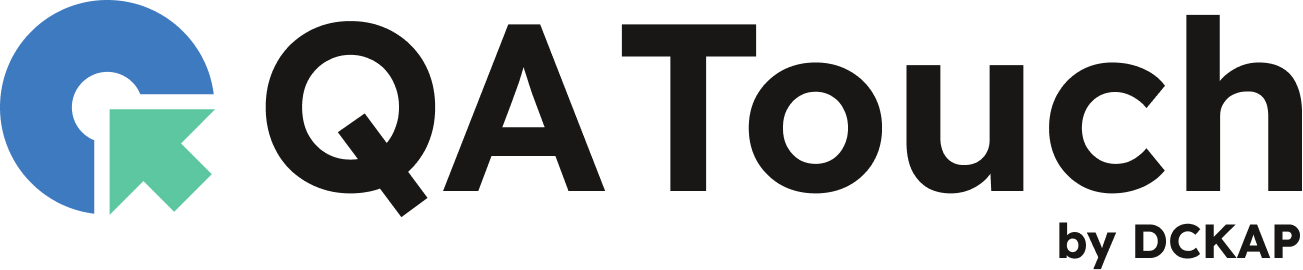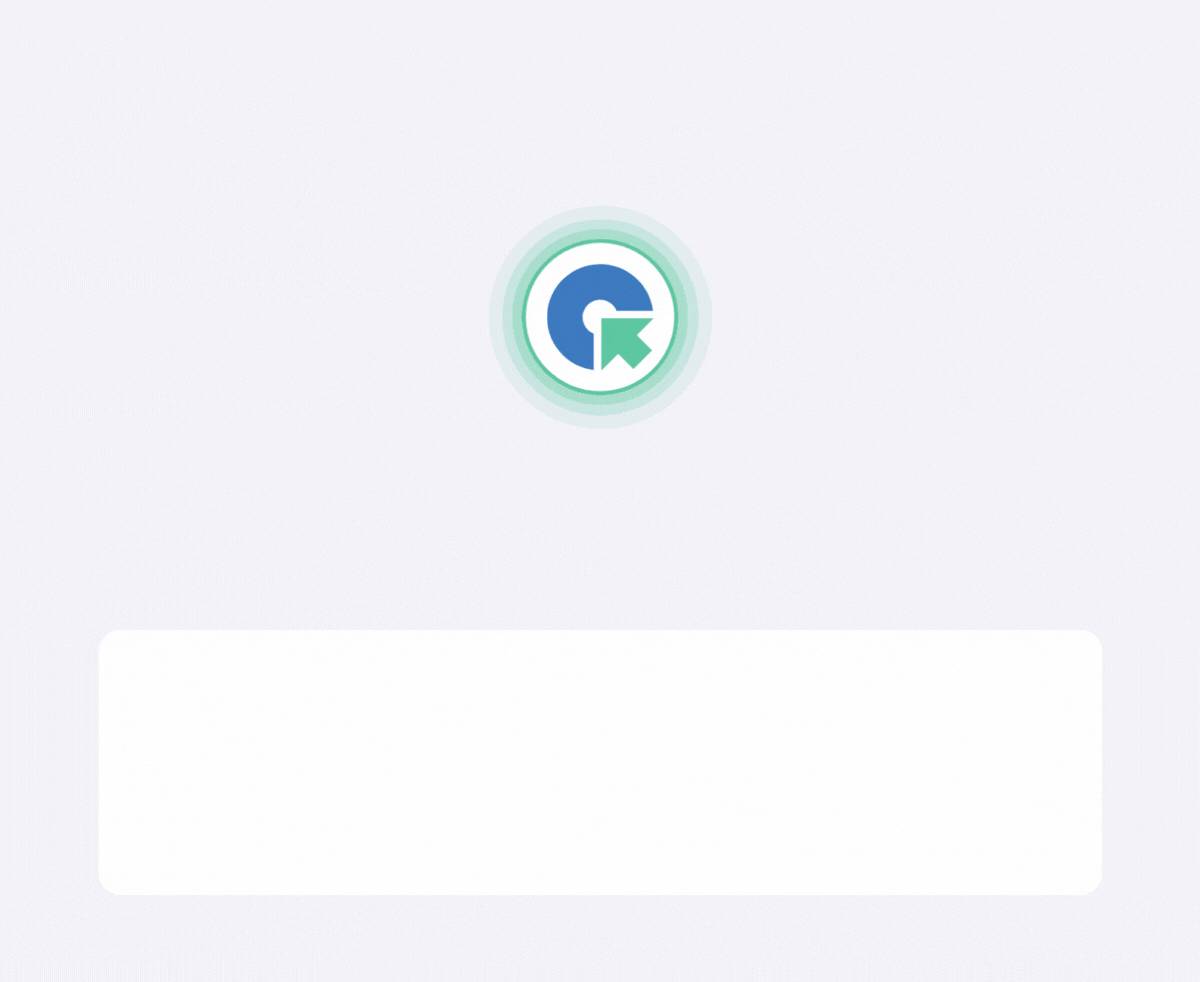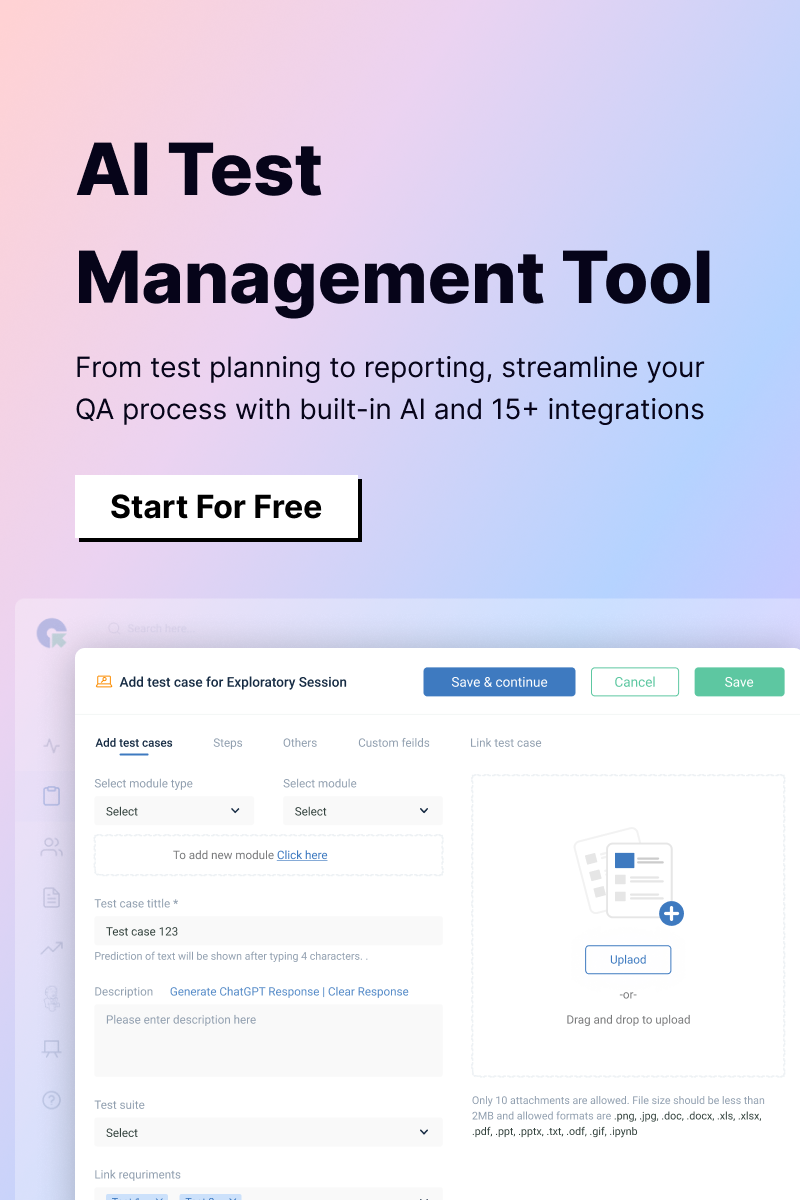To record Selenium test execution, you can use the following ways:
- Using Selenium IDE: Selenium IDE is a browser extension that allows you to record and replay Selenium test scripts. First, install Selenium IDE for Chrome or Firefox. Start the extension, open the website to test, and use the ‘Record’ feature to capture test execution. Save the recorded test for future replay or export it to Selenium WebDriver code.
- Integrating with Screen Recording Tools: Use a screen recording tool (e.g., OBS Studio, Camtasia, or Loom) to capture the browser and test execution screen while running Selenium scripts. Start the recording before initiating the test run and stop it afterward.
- Video Recording with Selenium Grid (Test Automation Tools): Use tools such as Selenium Grid Extras or plugins such as Zalenium that provide built-in video recording functionality during test execution. These tools automatically record the browser session for debugging purposes.
- Custom Video Recording in Code: Integrate a library such as Monte Media Library or ATU Recorder into your Selenium scripts to programmatically record video during test execution.
- Example with Monte Media Library in Java:
<block quotation>
java
ScreenRecorder screenRecorder = new ScreenRecorder(new File(“path/to/save/video”));
screenRecorder.start();
// Selenium test script code
screenRecorder.stop();
<block quotation>
- Cloud-Based Platforms: Use cloud-based testing platforms such as BrowserStack, Sauce Labs, or LambdaTest that automatically record video of test execution sessions and provide playback for debugging and analysis.
- CI/CD Integration: When running Selenium tests in a CI/CD pipeline (e.g., Jenkins), use plugins or scripts to trigger screen recording during the test execution phase.
How QA Touch Enhances Selenium Test Execution?
QA Touch integrates easily with Selenium, allowing you to track and manage your test cases, defects, and execution results all in one place. With features such as test case management, defect tracking, and reporting, QA Touch enhances the efficiency of your Selenium tests by keeping all your test data organized and accessible.