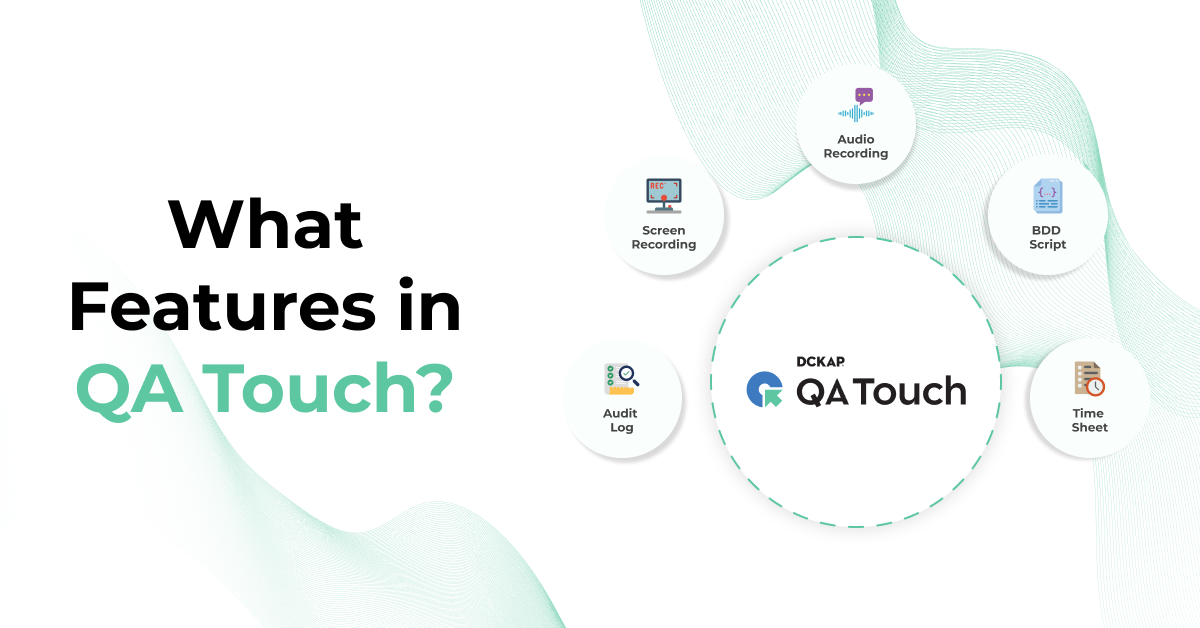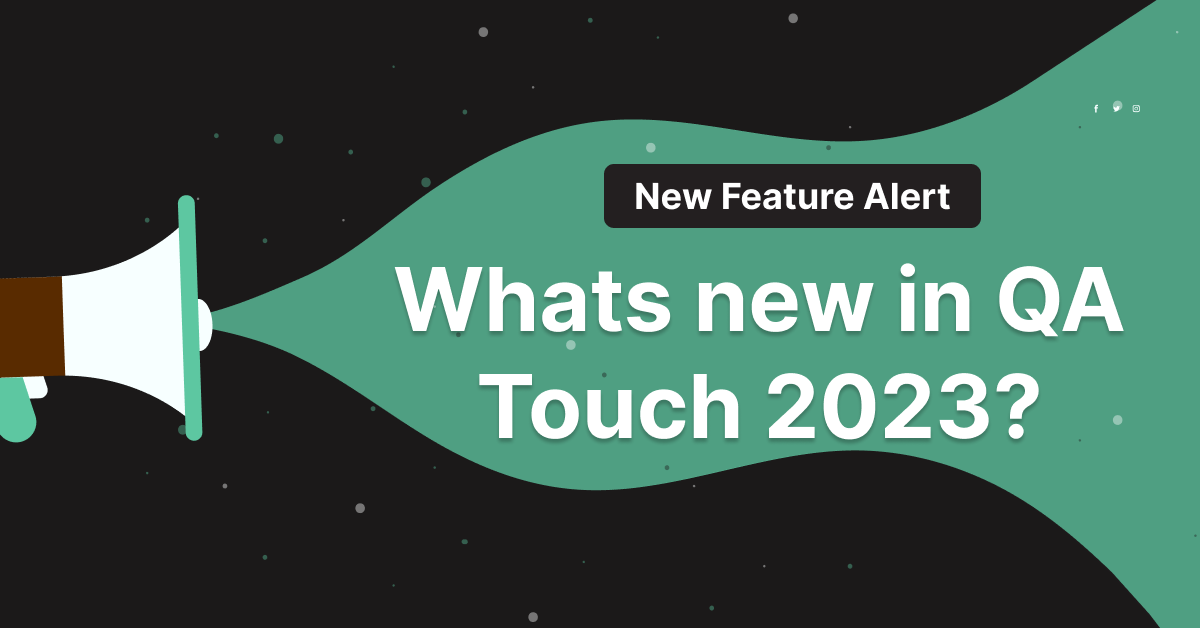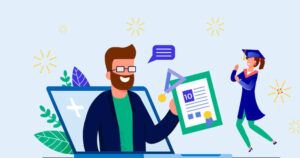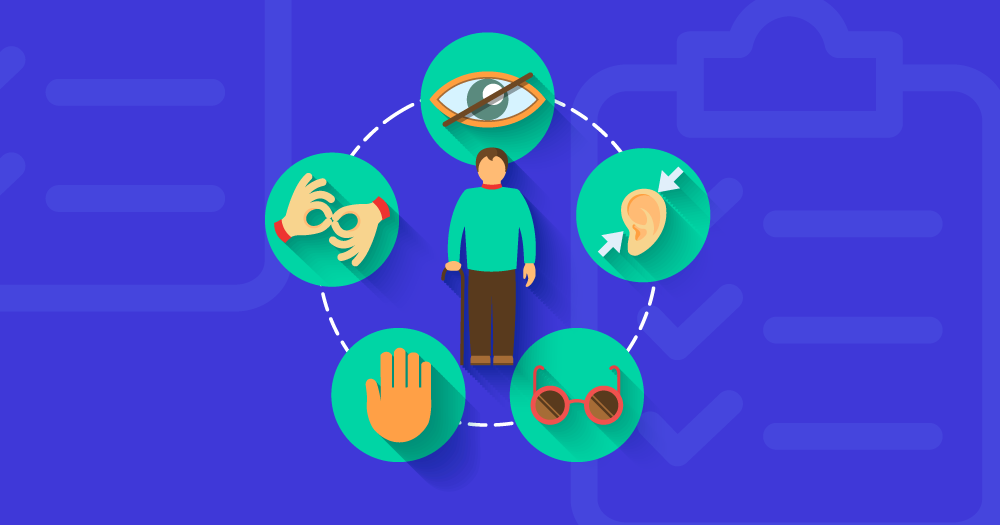Learn more about the incredible changes that make your QA Touch better than ever!
Recently, we released a set of significant features that make QA Touch better and help testers work smarter in version 1.5.1.
“Custom Field” introduced to customize fields in Test Cases
QA touch provides the generic fields in test cases module which are common in the industry. To enter additional input information specific to your company, Custom Fields will be useful.
You can access Custom fields from the left navigation menu Administration -> Custom fields. The below snapshot shows the “Access of Custom field by menu”.

QA touch offers the below input types in custom field:
- Textbox
- Select box
- Radio option
- Checkbox
- Text area
Creating a Custom field
You can access Add custom field in Custom fields page. You can create custom field by Click Add Custom field. The below snapshot shows the option:

In the Add custom field input page, select the Test case custom field type. The below snapshot shows the Add Custom Field form Step 1.

Next step is to configure the created custom fields with the values and click Save. The below snapshot shows the Step 2.

In the listing, the newly created custom field will appear in the list. Below snapshot shows the newly created custom field:

The created custom field is ready to use in your projects. You can see this field in Add/Edit/View Test case page. The below sample snapshot shows the created custom field with the configured values.

Similarly, you can create other custom field types in QA Touch.
“Import test cases” – Custom field option introduced
You can import the test cases along with the newly created custom fields. To achieve this we have introduced the option with the custom field. Select the menu import and the option Test Case (Custom field). The snapshot shows the new option Test case (Custom Field).

Browse the .csv file and map the fields and click Import. Below snapshot shows the completed mapping of the fields and the data need to be imported.

“Drag & Drop of Modules/Submodules” introduced in Test Cases Listing
After creation of modules/submodules updating the position of those had a glitch. In this version, changing the position of the modules/ submodules become easier now with a simple drag and drop on the fly. The below snapshot shows the test cases listing with this:

Hope these recent feature updates are useful. Many more important New Feature updates are in the pipeline and do stay subscribed to get notified.