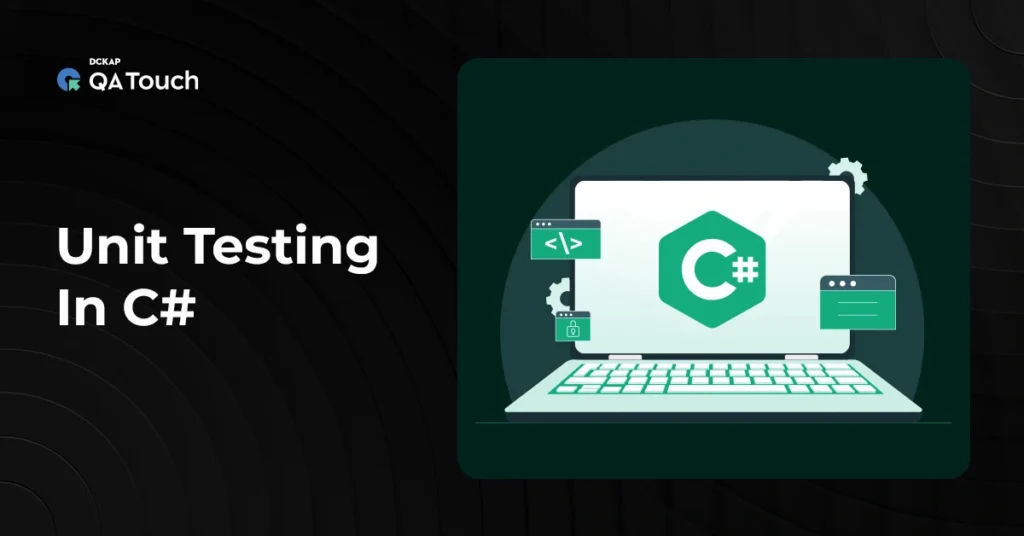Unit testing is a crucial practice in modern software development that ensures the reliability, quality, and maintainability of your codebase. In C#, unit testing is especially powerful thanks to its robust frameworks, tools, and integration capabilities within the .NET ecosystem. This blog will provide an overview of unit testing in C#, including its purpose, benefits, tools, and practical implementation.
What Is Unit Testing?
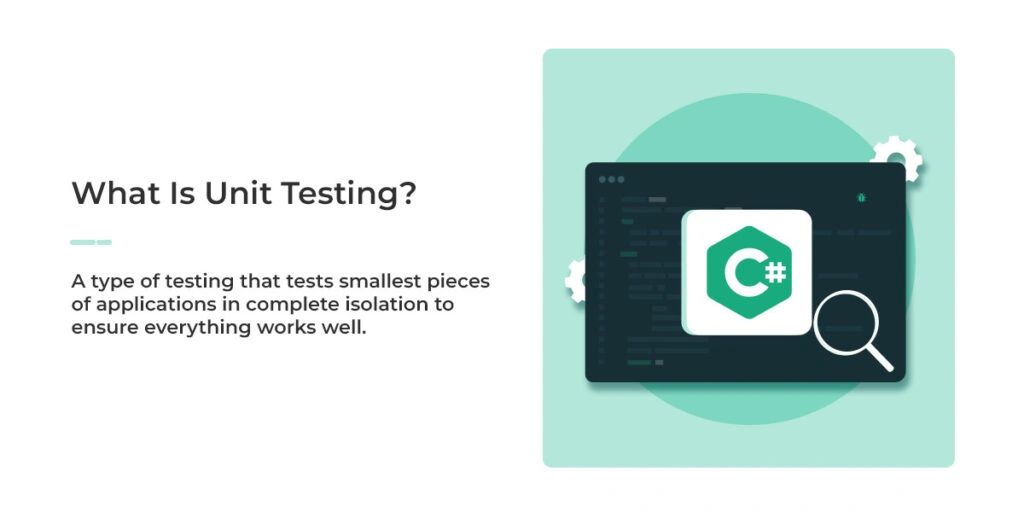
Unit testing is about taking the smallest pieces of your application- think individual methods or classes- and testing them in complete isolation. These “units” are the building blocks of your application, and the goal of unit testing is to ensure that each one works exactly as it’s supposed to, free from any interference.
Imagine you’re assembling a complex machine. Before putting it all together, you’d want to make sure each part- gears, switches, and circuits—works perfectly on its own, right? Unit testing serves the same purpose in software. It gives you confidence that every single piece of your application is functioning as designed, setting the stage for smoother integration when everything comes together.
Importance of Unit Testing In C#
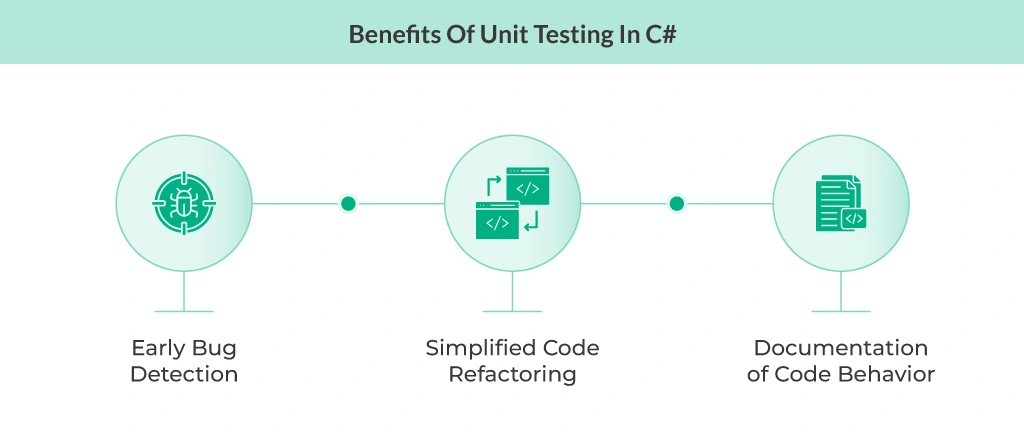 Unit testing is more than just a technical task. It’s a cornerstone of effective and efficient software development. Let’s explore some of its key benefits.
Unit testing is more than just a technical task. It’s a cornerstone of effective and efficient software development. Let’s explore some of its key benefits.
Early Bug Detection
Unit tests allow developers to identify bugs and errors early, often before the code is integrated into the larger system. Catching issues early reduces the cost and effort of fixing them later in the development lifecycle. With a well-designed suite of unit tests, you can ensure that changes or new features do not introduce regressions or unexpected behavior.
Simplified Code Refactoring
Refactoring is a natural part of improving and evolving codebases, but it can be risky without the proper safety nets. Unit tests provide confidence during refactoring by ensuring that the intended behavior of the code remains unchanged. With tests in place, developers can streamline the refactoring process without fear of inadvertently breaking functionality.
Documentation of Code Behavior
Unit tests serve as a living form of documentation for the code. Each test demonstrates how a particular function or module is intended to work, including edge cases and expected outputs. This makes it easier for developers- both current team members and newcomers- to understand and work with the codebase over time.
Unit Testing Frameworks for C#
When it comes to unit testing in C#, having the right framework makes all the difference. The .NET ecosystem offers several excellent options, each with unique features and benefits. Let’s take a look at three popular frameworks—NUnit, xUnit, and MSTest—to help you choose the best one for your needs.
NUnit
NUnit is one of the most widely used unit testing frameworks in the .NET ecosystem. Known for its simplicity and versatility, it has been a trusted choice for C# developers for years.
- NUnit provides a comprehensive set of assertions to validate test outcomes, such as Assert.AreEqual, Assert.IsTrue, and more.
- You can create a single test method that runs multiple times with different input data using attributes like [TestCase] and [TestCaseSource].
- Attributes like [SetUp], [TearDown], and [TestFixture] give you control over test initialization and cleanup.
xUnit
xUnit is a modern testing framework designed with simplicity, speed, and extensibility in mind. It is the preferred framework for .NET Core applications and emphasizes clean, idiomatic code.
- xUnit avoids unnecessary complexity and promotes a minimalist approach.
- xUnit eliminates static assertions in favor of fluent assertions, enhancing readability and reducing ambiguity.
- Tests are automatically discovered based on naming conventions, without requiring explicit attributes like [TestFixture].
- xUnit supports dependency injection directly in test constructors, making it a great fit for modern application architectures.
MSTest
MSTest is Microsoft’s own unit testing framework, built into Visual Studio. As the native option, it offers seamless integration with the Microsoft development ecosystem.
- MSTest works out of the box with Visual Studio, making setup straightforward and eliminating the need for third-party installations.
- Attributes like [TestMethod], [TestInitialize], and [TestCleanup] allow for clear test organization.
- MSTest is consistently updated to align with the latest .NET and Visual Studio releases.
Writing Your First Unit Test in C#
Unit testing may seem intimidating at first, but it’s straightforward once you break it down into clear steps. Let’s walk through the process of setting up a project, creating a simple class, and writing your first unit test using NUnit.
Setting Up the Project
-
- Open Visual Studio.
- Select Create a new project and choose Class Library (.NET) as the project template.
- Name your project (e.g., CalculatorApp) and click Next.
- Add a new project to your solution by right-clicking the solution in the Solution Explorer, selecting Add > New Project, and choosing the Unit Test Project (.NET) template.
- Name the test project (e.g., CalculatorApp.Tests) and click Next.
- In the test project, open the NuGet Package Manager (right-click the project in Solution Explorer > Manage NuGet Packages).
- Search for and install the following packages:
- NUnit
- NUnit3TestAdapter
-
- Once installed, your test project is ready to use NUnit.
Creating a Sample Class
Let’s create a simple class to test: a Calculator class with basic arithmetic operations.
- In your main project (CalculatorApp), add a new class named Calculator.
- Implement the class as follows:
namespace CalculatorApp
{
public class Calculator
{
public int Add(int a, int b) => a + b;
public int Subtract(int a, int b) => a – b;
public int Multiply(int a, int b) => a * b;
public int Divide(int a, int b) => b != 0 ? a / b : throw new DivideByZeroException();
}
}
This class includes methods for addition, subtraction, multiplication, and division.
Writing the Unit Test
Now it’s time to test the Add method in the Calculator class.
Step 1: Add a Test Class
- In the test project (CalculatorApp.Tests), add a new class named CalculatorTests.
- Update the class with the NUnit attributes and imports:
using CalculatorApp;
using NUnit.Framework;
namespace CalculatorApp.Tests
{
[TestFixture]
public class CalculatorTests
{
private Calculator _calculator;
[SetUp]
public void Setup()
{
_calculator = new Calculator();
}
[Test]
public void Add_WhenCalled_ReturnsSumOfTwoNumbers()
{
var result = _calculator.Add(2, 3);
Assert.AreEqual(5, result);
}
}
}
Step 2: Understand the Test Structure
- Setup:
- The [SetUp] method initializes objects or variables needed for the tests.
- Here, we create a new instance of the Calculator class before each test.
- Test Execution:
- The [Test] attribute marks a method as a unit test.
- In the test method, the Add method is called with specific inputs (2 and 3).
- Assertion:
- Assert.AreEqual validates that the output matches the expected result (5).
- If the assertion fails, NUnit will flag the test as failed.
Running Unit Tests
Once you’ve written your unit tests, the next step is running them to ensure your code behaves as expected. C# provides convenient tools for executing and analyzing test results, whether you prefer the Visual Studio GUI or the command line. Let’s explore both methods.
Using Visual Studio Test Explorer
Visual Studio includes a built-in Test Explorer that makes running and analyzing unit tests simple and intuitive.
Step 1: Open Test Explorer
- In Visual Studio, navigate to Test > Test Explorer from the top menu.
- The Test Explorer window will open, displaying a list of discovered tests.
Step 2: Build the Solution
- Build your solution (Ctrl + Shift + B or Build > Build Solution) to ensure that all tests are properly detected.
Step 3: Run the Tests
- Use the Run All button to execute all the tests in your solution. Alternatively, you can select and run individual tests or groups of tests by right-clicking them in the Test Explorer.
Step 4: Review Test Results
- The Test Explorer displays the status of each test as Passed, Failed, or Skipped.
- Clicking on a failed test provides detailed information about the failure, including error messages and stack traces, helping you diagnose issues quickly.
H3: Running Tests via the Command Line
For developers who prefer the terminal or need to integrate tests into CI/CD pipelines, the dotnet test command is a powerful and flexible option.
Step 1: Open a Terminal
- Navigate to the root directory of your solution in the terminal.
Step 2: Run Tests
- Use the following command to run all tests in your solution:
dotnet test
- The output will show the number of tests executed, passed, failed, and skipped.
Step 3: Run Specific Tests
- To run tests from a specific project or file, specify the path:
dotnet test ./CalculatorApp.Tests/CalculatorApp.Tests.csproj
Step 4: Use Filters
- You can filter tests by name using the –filter option:
dotnet test –filter TestCategory=Critical
Step 5: Analyze Results
- The terminal provides a summary of test results. For detailed logs or output, use the –logger option:
dotnet test –logger “trx;LogFileName=TestResults.trx”
CI/CD Integration
- The dotnet test command integrates well with CI/CD pipelines, such as Azure DevOps or GitHub Actions. Test failures automatically signal pipeline failures, ensuring that only passing builds are deployed.
Best Practices for Unit Testing in C#
To ensure that your unit tests are effective, reliable, and maintainable, it’s crucial to follow the best practices:
Keep Tests Isolated
Each unit test should be independent and not depend on other tests. This makes tests more reliable. Use mocks or stubs to replace external services like databases. Also, make sure that the setup and cleanup of each test only affect that specific test.
Write Meaningful Test Names
Name your tests clearly so it’s easy to understand what they check. Use the Given-When-Then format, where you describe the setup (Given), the action taken (When), and the expected result (Then). Avoid generic names like Test1 or TestMethod.
Aim for High Code Coverage
Try to cover as much of your code as possible with tests, focusing on important functions and edge cases. Don’t just aim for 100% coverage; instead, focus on writing meaningful tests that actually check how the code behaves in real scenarios.
Test One Thing at a Time
Each test should check a single behavior or functionality. This makes it easier to identify the cause of any failures and keeps tests clear and focused.
Avoid Logic in Tests
Keep the logic in your application code, not in your tests. Your tests should simply check that your application behaves correctly, not implement additional logic or complexity.
Use Assert Statements Effectively
Use assertions to check the expected outcome of your tests. Make sure each test includes assertions that verify the results and fail when the code does not behave as expected.
Refactor Tests When Necessary
Just like production code, your tests should be maintained and improved. If a test is difficult to understand or has become too complicated, refactor it to make it cleaner and easier to follow.
Run Tests Frequently
Regularly run your unit tests to catch issues early in the development process. Integrate them into your daily workflow to make sure new changes don’t break existing functionality.
Challenges in Unit Testing
Unit testing is essential for ensuring code quality, but developers often face several challenges when writing and maintaining tests. Here are some of them:
1. Testing Complex Dependencies
Unit tests are most effective when they focus on isolated, self-contained units of code. However, many functions and methods rely on external services, databases, or complex dependencies, making isolation difficult.
To manage complex dependencies, developers can use mocking and stubbing techniques. Tools like Mockito (for Java) or Sinon (for JavaScript) can help create fake objects or methods that mimic the behavior of external services without requiring actual interactions with them. This ensures that the unit tests focus on the logic of the code rather than the underlying systems.
2. Maintaining Test Coverage
As codebases grow and evolve, ensuring that unit tests cover all relevant parts of the application becomes increasingly challenging. Insufficient test coverage can lead to missed bugs, while excessive coverage can result in unnecessary tests that are hard to maintain.
Adopt code coverage tools (e.g., Istanbul, JaCoCo, or Cobertura) to track which parts of the code are being tested and which are not. Regularly review and refactor tests to ensure coverage is comprehensive and relevant while avoiding over-testing of trivial or redundant code.
3. Flaky Tests
Flaky tests are tests that sometimes pass and sometimes fail, even when the code hasn’t changed. This inconsistency can undermine the reliability of the testing suite and cause frustration for developers.
Investigate the cause of flaky tests, which are often due to factors like race conditions, external service dependencies, or incorrect test setups. Ensure tests are idempotent, meaning they produce the same results each time they are run, regardless of external factors.
4. Writing Meaningful Tests
It’s easy to write tests that simply pass without thoroughly testing the edge cases or logic paths. These superficial tests might give a false sense of security but fail to uncover deeper issues.
Write meaningful tests by focusing on the intended behavior and edge cases of the code. Use boundary tests to cover extreme values, and ensure tests are designed to validate both typical use cases and potential failure scenarios.
5. Test Maintenance
As the codebase changes, unit tests may require regular updates to remain relevant and accurate. Failing to maintain tests can lead to outdated or irrelevant tests that hinder development.
Keep unit tests aligned with evolving business logic and architectural changes. Conduct periodic reviews and refactor tests as part of the normal development cycle to ensure they remain useful and up-to-date.
6. Time Constraints
Unit testing can sometimes be seen as an added overhead, especially when deadlines are tight. Developers might be tempted to skip writing tests to speed up delivery.
Emphasize the long-term benefits of unit testing, such as reduced debugging time and easier maintenance. Promote a culture where testing is an integral part of the development process, ensuring that tests are seen as a tool for efficiency rather than an additional burden.
Final Thoughts
Unit testing in C# is an essential practice for ensuring software quality and reliability. By adopting frameworks like NUnit, xUnit, and MSTest, and following best practices, developers can create effective and maintainable tests. While challenges exist, tools like Moq and a commitment to good test design can help overcome them. Unit testing is a vital step in creating robust, high-quality software, and integrating it into your workflow will improve both development speed and code quality.
QA Touch can help streamline and enhance your unit testing efforts by providing a comprehensive test management platform. It allows seamless tracking of test cases, automates the test execution process, and integrates with popular testing frameworks like NUnit and xUnit.
Want to try the platform? Sign up today for free.